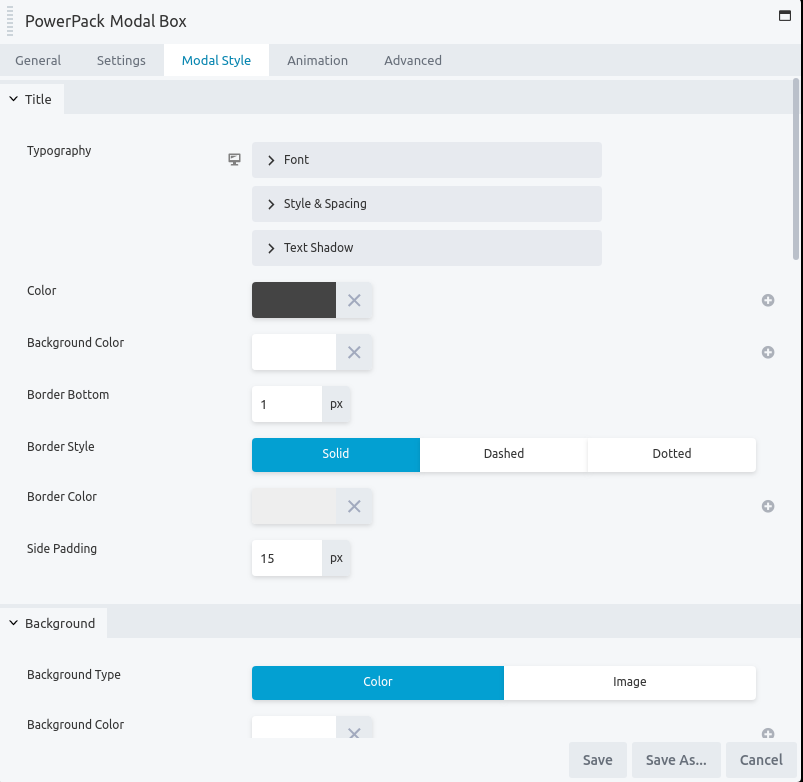How to create a Modal Box with Video Content?
PowerPack’s Modal Popup Box module has the capability to create custom content, image, video, form, template popup boxes with various trigger options – auto-load, on-click and exit intent.
Here we will discuss how to create a Modal Box with Video:
- First, drag the Modal Popup module to the page.
- In PowerPack Modal Box, head over to General >> Content >> Type and Choose “Video”.
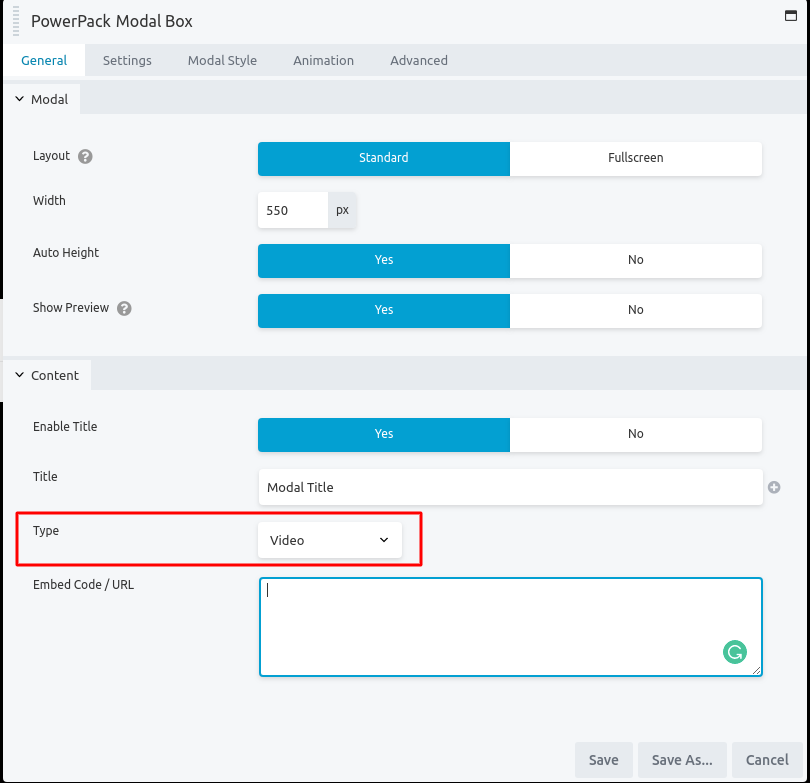
- Now, embed the URL of the video.
- You also have to option to embed code here.
For example, you can embed a YouTube video with the code:
<iframe width="560" height="315" src="https://www.youtube.com/embed/MepGo2xmVJw" frameborder="0" allow="accelerometer; autoplay; clipboard-write; encrypted-media; gyroscope; picture-in-picture" allowfullscreen></iframe>- Finally, head over to “Modal Style” to style the Title, Background, Content, Background and Overlay settings of the Popup Box.