How to enable Pagination in Content Grid?
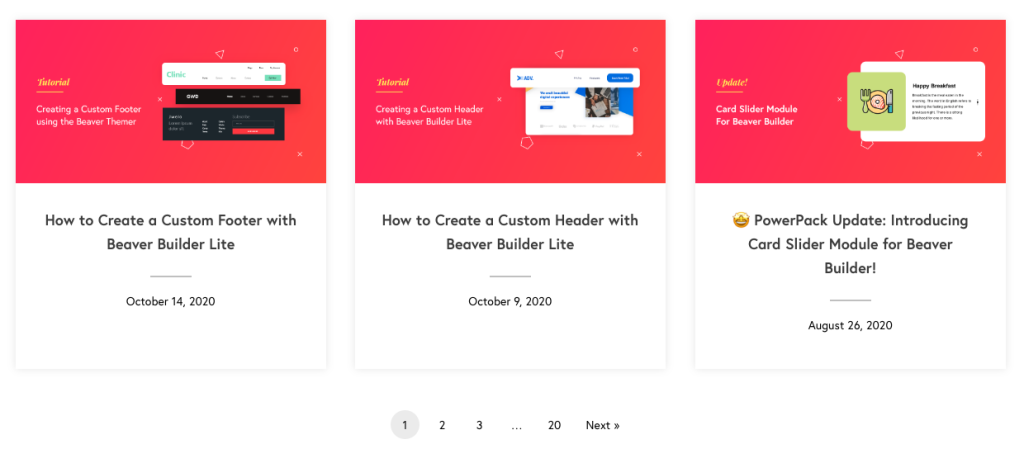
Pagination makes it very easy to display a large amount of content on the web page. PowerPack’s Content Grid provides powerful pagination options to its users to display a large number of Posts, Pages, etc., efficiently.
To enable Pagination in Content Grid: Go to Content Grid > Pagination > General and choose one of the pagination types as per your design requirements.
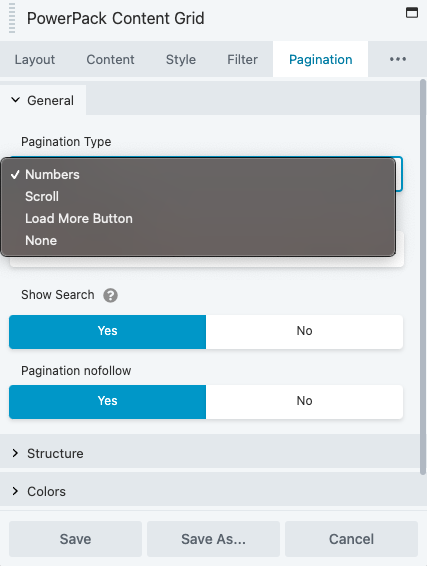
Content Grid provides three different types of Pagination that you can choose from:
- Numbers: This is the most commonly used method. It provides a convenient way to display content in multiple pages. It divides content into numbered pages based on how many posts you decide to show on one page. For example, if you have 50 posts and you decide to show 10 at a time then Numbers will divide those 50 posts into 5 different pages.
- Scroll: As the name suggests, scroll pagination loads the next set of posts when the user scrolls down the page.
- Load More Button: This option appends a Load More Button at the bottom of the Content Grid which loads posts when the user clicks on it.
Apart from the Pagination type option, you’ll also find a few more options under the Pagination Tab.
- Show Search: Enabling this option shows a search bar when no posts are found per the content settings.
- No results Message: This option allows you to customize the message displayed when there are no posts.
Check the complete demo of PowerPack’s Content Grid here.