How to Align Tab Items Horizontally or Vertically?
We have added a new module called “My Account” in WooPack Version 1.3.8. Using the “My Account” module, store owners can easily create a new “My Account” page for their WooCommerce stores. My Account module also gives us the flexibility to customize and design the “My Account” page as we wish.
Usually, we don’t have an option to align “My Account” tabs like Dashboard, Orders, Downloads, etc. However, with WooPack’s My Account module we can easily do so.
Required Plugins
Create a New “My Account” Page
Insert the “My Account” module on the page by drag and drop operation or if the grid is already on the page, click on the little wrench icon to customize styling and change settings.
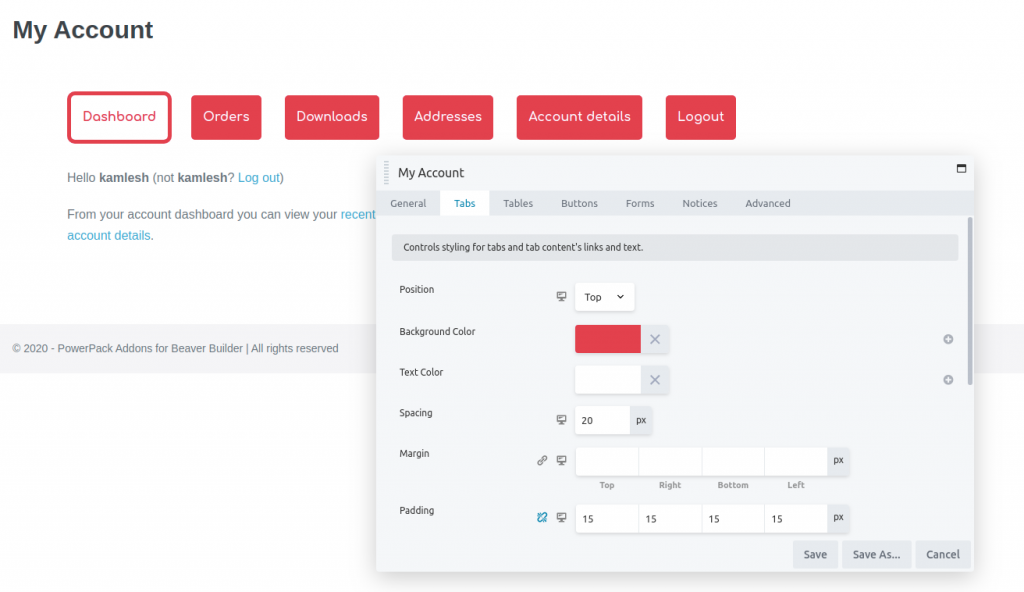
Head Over to Tabs
In “My Account” settings, head over to the “Tabs” section.
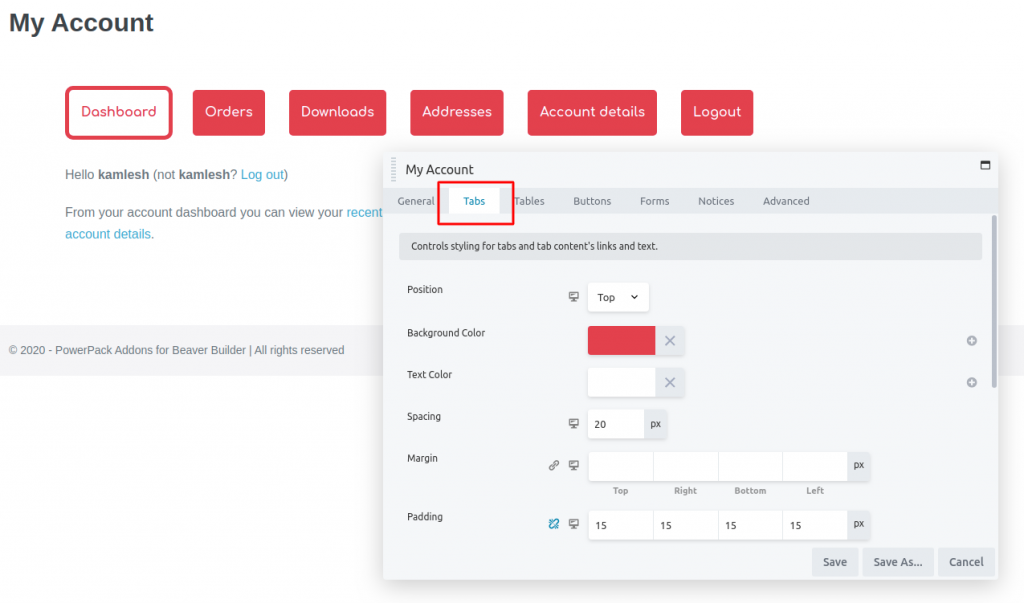
Shuffle with Position to Align Tab Items Horizontally or Vertically
In the Position option, toggle between Top, Left & Right to align the Tab Items accordingly for the different device sizes. If you choose the position as “Top”, items will be aligned Horizontally. Similarly, if you choose the position as “Left” or “Right”, tab items will be aligned Vertically.
In the below image, we have set the Position of My Account items to “Left”.
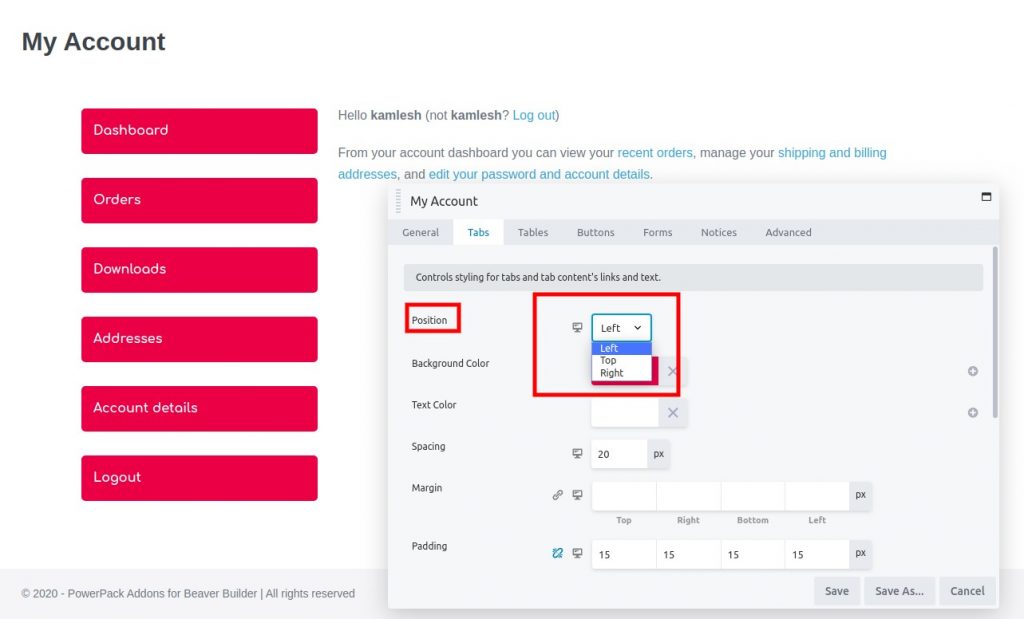
That’s it!
If you have any questions regarding the “My Account” module of WooPack Addons, feel free to contact us.