Introducing Post Timeline Module: Magnificently Display your Posts in Timelines
Last updated December 22, 2017 · Yashwardhan Rana
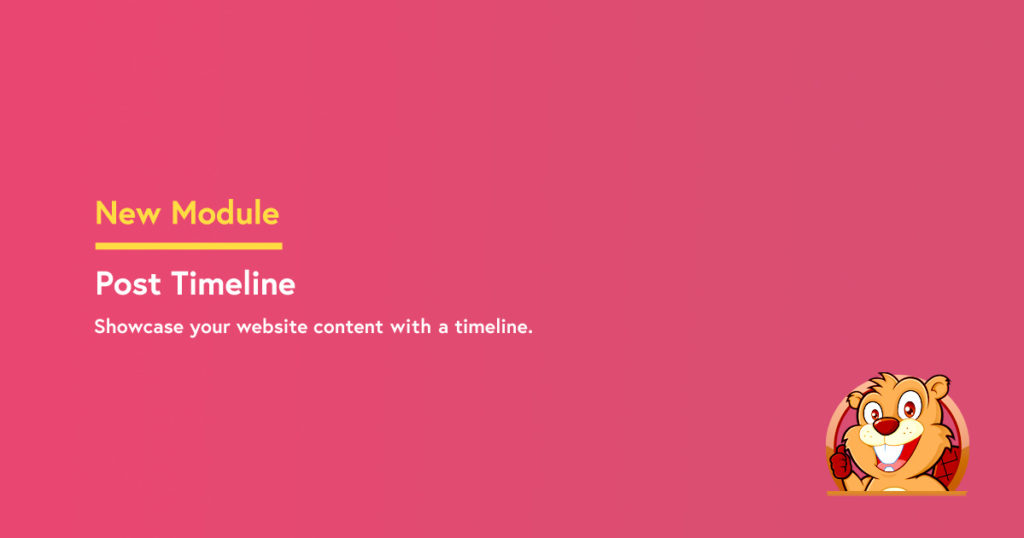
Today, I am excited to announce a new addition to the PowerPack Modules Library: The Post Timeline Module. Now, display your blogs and posts linearly and stylishly in chronological order as well as by many other sorting options. Take full power of displaying your blogs with this module and redefine the look of your blog page.
The Presentation is Everything
The way you exhibit your blogs matters a lot. No matter how good your content and topics are, if they are not presented well, they will not grab much attention. The Post Timeline module allows you to display different pages, posts or products in a timeline display style and you can set up a display in less than a minute with simple drag and drop operations.
Posts Timeline displays a series of posts horizontally or vertically that can be sorted by many parameters such as authors, date published, comment count and even randomly. There are in total ten options given for sorting the timeline.
Demo:
Click here for the demo of Post Timeline.
This is not the only epic thing about this module; there are many other things as well. Let’s have a look:
Horizontal and Vertical Structure
You can choose the layout as horizontal or vertical. Choosing one of the options will open the respective settings. If you select the Horizontal option, the settings will display a separate option to make changes to the slider. On the other hand, if you choose the vertical style, you can choose the direction of the posts.
Custom Icon
You can select a custom icon from the list of icons that will be displayed on the timeline where a post is pinned.
Custom Content
You can change the order and the criteria for the posts or pages by selecting an option from the list. There are ten different options namely Author, Comment count, Date, Date last modified, ID, Menu order, Meta Value(Alphabetical), Meta Value(Numeric), Random, and Title. You can even change the order as in ascending and descending.
Filters
Don’t want to display some specific pages or posts on the Timeline? You can do that too. Simply add filters to the timeline by posts, categories, tags, and authors. You can set to include or to exclude them.
Slider Settings (Horizontal Timeline)
In the Horizontal Timeline, you can change how the slider looks and responds. You can enable/disable the Autoplay, Stop on Hover and, Lazyload effect. You can even enable and disable the arrows and dots and change their appearance as well.
Content Settings
Take the liberty of deciding whether to show the content or not and the length of the content you want to show by simply entering the word limit value. You can also change the link type from title to thumbnail or both.
Meta Settings
It is up to the user if they want to show the Meta settings or not. You can display the author, date, and taxonomies there by simply selecting Yes or No from the option to show it or not.
Other Features:
- Vertical Direction: Change the direction of the posts such as left side, right side, and alternate sides.
- Offset: This defines the number of posts or products to be skipped in the timeline for the specific order.
- Featured Image: You can enable/disable featured image. You can also change the size and the position of the Featured Image.
- Icon Settings: You can change the size, background, padding, border and color scheme of the Icons as well.
- Box Settings: These settings allow you to make changes to the box area where the title, meta, and content is displayed. You can change the background color, corners, and border attributes.
- Shadow options: These options allow you to enable and edit the shadow of the page such as spread, blur etc.
- Connector Settings: You can change the style of the connector and choose from Line, Dashed, and Dotted. You can also set the Color, and width of the Connector.
Winding Up!
With this amazing module, you can start creating impressive timelines effortlessly. You can create really amazing timelines with no time and without any coding knowledge required.
Check out the Demos of the module here to get some ideas.
If you are not a PowerPack user, then you can get more than 50 modules along with the Post Timeline module with this amazing beaver builder addon. You will get also get access to more than 250 pre-designed templates! Get PowerPack Today and unlock a whole new dimension of customization.
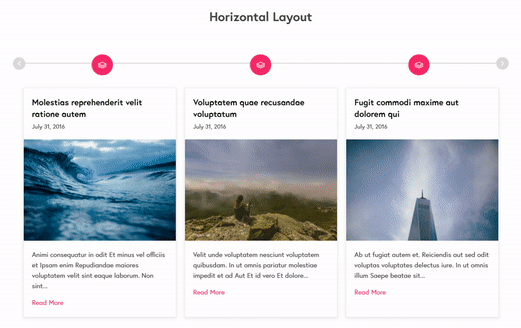
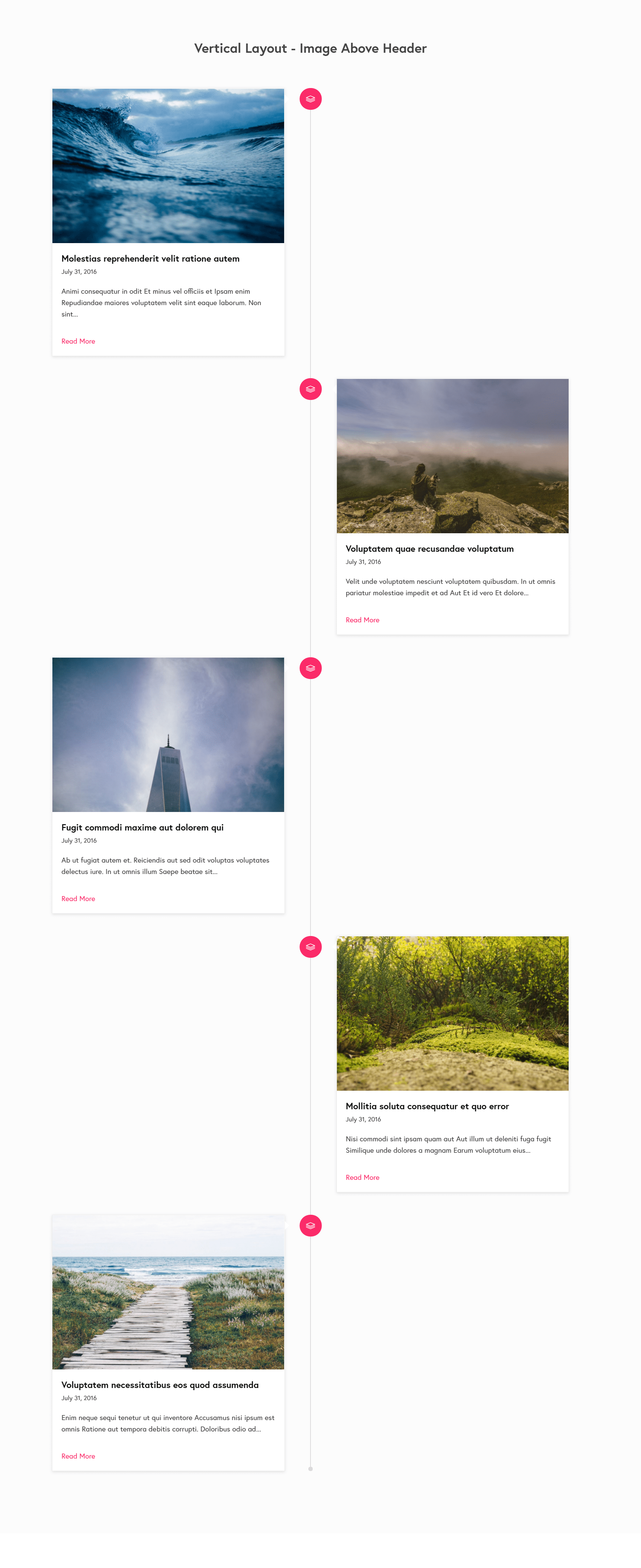
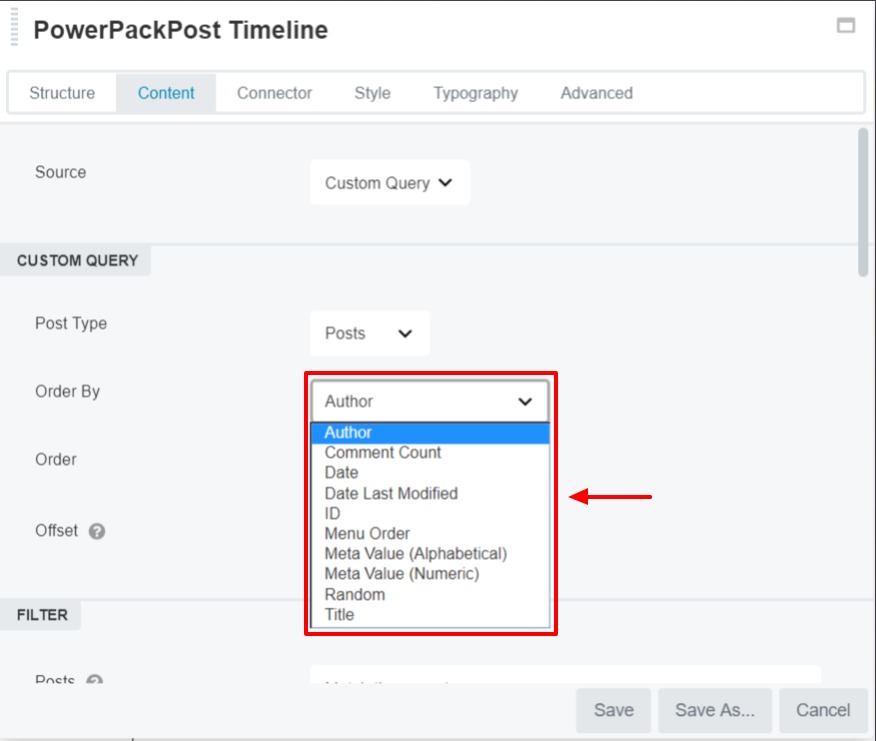
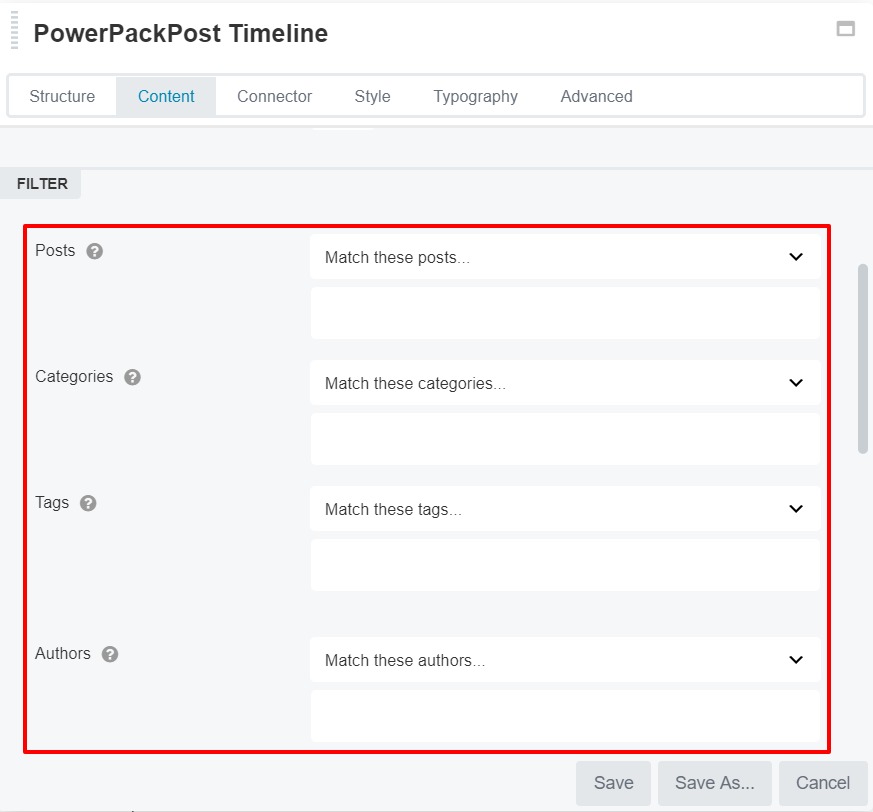



Is there a limit to the number of posts that can show up on the timeline? Mine is maxing out at 10 and I have so many more I was hoping to show.
Hi Abby,
Yes, the module has a fixed limit of 10 posts. But, we have added an option to change this and it will be available in PowerPack 2.3.1.
Hi! Would it be difficult to add custom content, like ACF fields? I would like to display event dates. If not, that would be a great feature to add later 🙂