How to manage Modules in Beaver Builder
Last updated October 13, 2016 · Puneet
With the fast growing ecosystem of Beaver Builder modules, it becomes important to keep the modules section manageable and organized.
The PowerPack addon currently offers 35+ Beaver Builder modules at the moment. These custom modules will help users to speed up their web development process.
If you use add-ons from more than one developer or build your own add-on for client specific sites, it will become even longer.
Let’s also agree to the fact that, not all the Beaver Builder modules that the PowerPack addon offers currently are used on a website. It’s quite possible that you will use only 2 or 3. So, why leave up the unused modules in the front end editor?
Beaver Builder has a pretty handy feature to enable / disable modules from its settings page. Here’s what you need to do
- Login to WP admin
- Go to Settings > Page Builder
- Click the Modules tab
- There you will see a list of all the available modules including third party modules like our PowerPack.
- You can uncheck the modules that you don’t want to use and click the blue Save Module Settings button.
That’s all! That’s a really smart thing with Beaver Builder. Another good thing about this feature is that if you aren’t using any default modules from BB, you can disable those as well. It will help you keep the front end editor organized.
Do you have any questions related to Beaver Builder or our PowerPack add-on? Please feel free to ask.
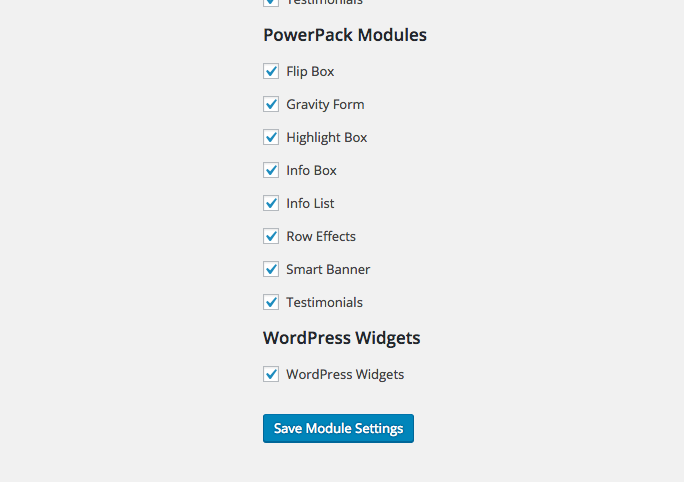

Can the modal be used to open BB’s default contact form?
Yes. You will need to first save a copy of BB’s Contact Form module. So that it appears under “Saved modules” section. Then you can choose the content type for Modal Content as “Saved Templates” and it will display a list of all the saved rows and modules.
You can select the BB Form module that you have saved.
Thank you. I plan on purchasing your PowerPack shortly.